Apr 18, 2019
Work In Progress Wednesday Dropzone Commander Army Builder from TTCombat
We are delighted to show you our newest project, an army builder for Dropzone Commander.
Hi, it’s Chris here, and I am very excited to be able to show off my work for once on a Work In Progress Wednesday. I have had great pleasure to be working on a project I was very excited about for a while, a fully fledged Army Builder for Dropzone Commander.
Currently the builder is going through in house beta testing and is still very subject to change, however the basic functionality is all there and though I have to make sure certain secrets for Battle For Earth are kept secret, I’m allowed to show anything about the Builder itself.
Using the Builder:
To show this project off, I shall start by showing the basic steps to building an army with it. I have striven to make this process as simple as possible so new players can quickly get to grips with the depth of the army composition system.
Choosing a Faction:
On loading the builder up in your web browser, you are met with the Faction Select screen:
Choosing a faction opens up a description of that faction and the continue button:
Click the button marked Build a <faction> army and then:
Building Your Army:
You are presented with the army builder screen:
There is a fair bit to take in on this screen so let’s take a look through each element and see what they do:
Adding Battlegroups:
Quite self explanatory, each button here adds the relevant battle group to your army. This is then displayed in the battle groups display:
The currently selected battle group is show in red, the others in grey. You can delete battle groups (Not the Transport group) or rename the selected group from here. When units are present you can change the quantity of those units where applicable too.
Let’s add some squads to our Armour battle group.
Adding Squads:
To add squads to a battle group we first select that group and then on the unit display screen we see the categories of units that can go into that group.
In here you can see the Minimum and Maximum numbers of each category for that group. Any un met Minimum amounts will be in Red as will exceeded Maximum numbers.
Click on a Category to expand it and see the available squads:
Here you see the stat sheets for the available squads. I won’t go into the full detail here, as you can see, we have new Transport Icons. These make it very easy to see what squads go into what transports and how many can go in each transport. From this screen you can add your squad and a suitable transport if you so wish.
These stats are from the beta and subject to change so don’t read too much into any thing here by the way. Plus no one has checked I added them correctly yet, this is just a Beta as it stands.
Let’s add 3 Sabres and a Condor to transport them.
So we can now see those squads we added. And hopefully you can see how well the Transport Icons identify transport capacity and requirement. As you modify the amounts here, the transport amounts also change.
So there are some units in our army.
Checking our Army is Legal:
Dropzone Commander is an in depth tactical game that can be won or lost at the army composition stage, it also has some very strict rules about army composition to ensure a level of balance to different forces:
For that we’ve added a way of checking if your army is in fact legal:
Within the Army Management Area we have the Error Display:
You will also notice here we have a way of setting our planned points total, very important of course. A way to name our army, and print and share options. However for the errors, simply click the error drop down:
Since we haven’t yet entered a points total this has a couple of errors easily fixed. It also tells us we need some troops for our Frontline group.
Saving and Loading our Army:
There is functionality to save and load your army for future use.
Click on Army Management and you are presented with some new options:
Here we can enter an army code to load an army (Can be of another faction, the builder will switch faction to accommodate.) Or Save this army. If you press Save you are presented with your unique army code:
There is an option to copy this code to your clipboard to save somewhere safe for future reference. Entering this code and pressing load army will load the army back into the builder.
We decided to use unique codes rather than sign in and out to avoid the amount of data kept on players, and allows players to share codes with each other for successful armies if wanted.
Printing and Sharing Army:
There are multiple options for printing and sharing your army. First of all let’s look at the full stat, in depth version.
Here you can see the stats as they’ll be printed, of course there may be some difference dependant on the browser you are using on the actual printed result. You can also copy this to clipboard and share it on Facebook or elsewhere, of course this won’t have the styling so will be very messy. You can also show, and print the unit photos:
Helps you if you aren’t quite sure what unit is what yet!
If you want to share to Facebook in a way that is more readable, use the other Print and Share option without full stats:
This will copy a far easier to read version for Facebook or Forums and such.
The end:
Well I hope that has given you enough to whet your appetite for the Builder. I always welcome feedback so if you’ve seen anything you like or don’t like and want to bring it up, please comment below.
Teaser:
OK, I know you want something juicy, You’ve read all the way through this and I think you deserve it, I’ve made sure Lewis, Louis and Dave aren’t looking so let’s take a look at something very quickly. When the PHR Behemoth was revealed people tried counting up the weapons, all I can say right now is that the weapons options on the Behemoths are impressive, in fact:
Sorry I really can’t show you any stats, but that is how many weapons one PHR Behemoth has available to it. I can’t tell you any more, so please don’t ask, but thanks for reading, and I hope you are all getting excited for Dropzone Commander: Battle For Earth.
If you want to get your Dropzone Commander army ready for the new edition, head over to our webstore to grow your army.
TTCombat
Subscribe to:
Post Comments (Atom)

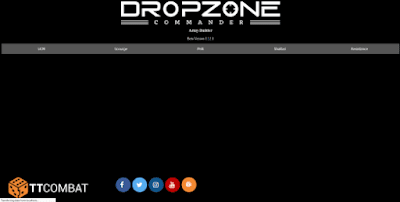
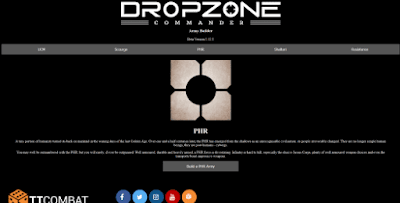











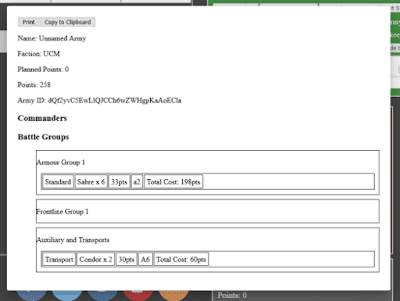

No comments:
Post a Comment